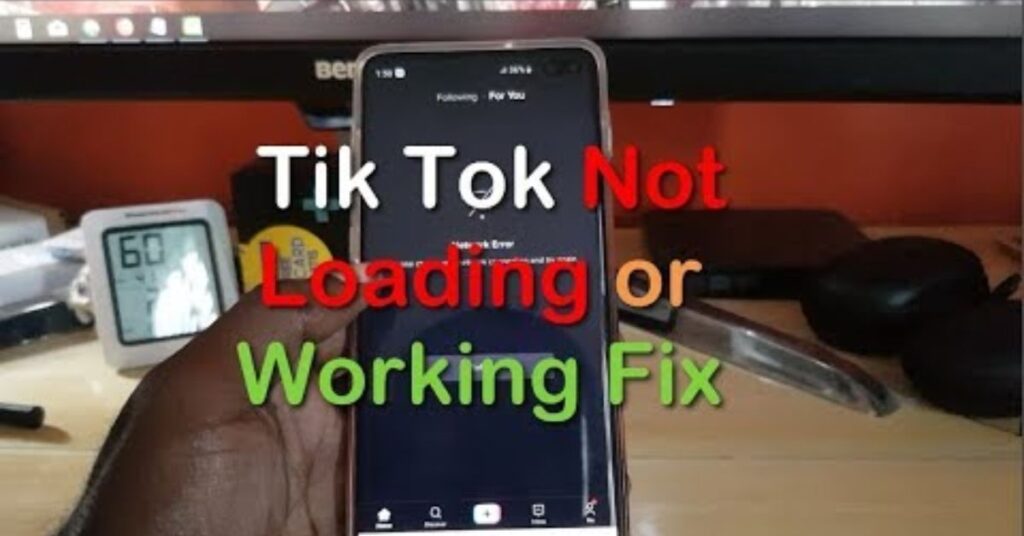If you’ve ever been ready to post your next viral clip, only to be met with the dreaded “Couldn’t Upload Video. Try Again Later” mesTikTok Couldn’t Upload Video Errorsage, you’re not alone. This issue frustrates many creators across the USA, whether they’re using an iPhone, Android, Samsung, or Google Pixel. It can strike at any time—right after editing your masterpiece or just as you’re about to share it with your followers. The good news is that this TikTok upload error is usually fixable with a few smart moves. In this guide, you’ll discover 12 proven fixes that work for most users, plus expert insights to help you avoid the problem in the future.
Things You Should Know
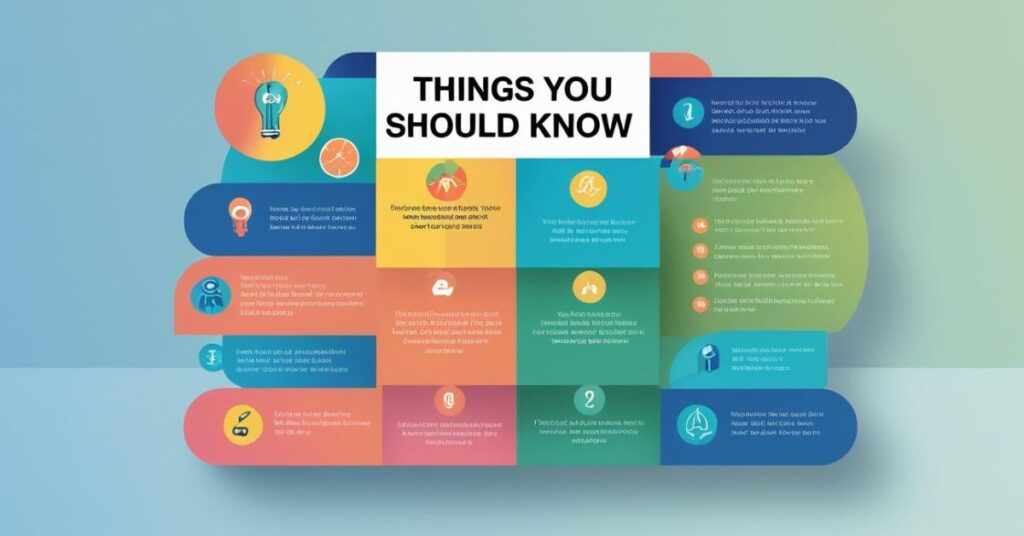
Before jumping into the steps, it’s important to understand why this TikTok Couldn’t Upload Video Error happens. Most of the time, it’s caused by one of four things: an unstable internet connection, a temporary TikTok server status problem, an account restriction, or a technical glitch within the app itself. Sometimes, your video might trigger a TikTok community guidelines violation, or you could be unknowingly facing a TikTok shadowban. There are also rare cases where the issue comes from your phone’s operating system or even a VPN causing upload conflicts.
While these causes can sound overwhelming, fixing them is much easier than you think. TikTok’s system relies on stable connections, updated software, and compliance with their rules. If any of these areas are off, the TikTok technical glitch message will appear, leaving your video stuck. The right troubleshooting approach can usually get you back to posting in less than 15 minutes.
Steps
Check Your Internet Connection
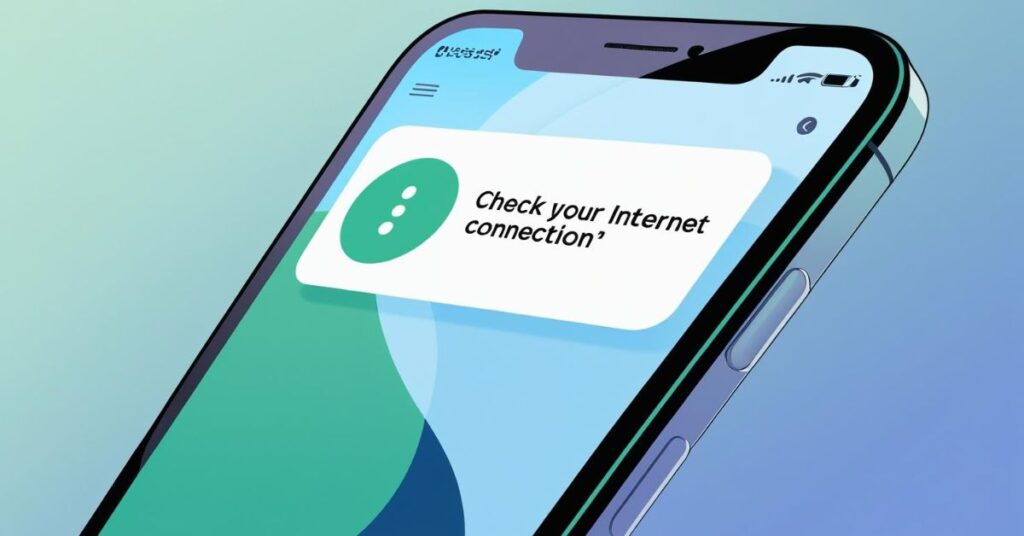
A weak signal is one of the biggest reasons behind the TikTok Couldn’t Upload Video Error and the Internet connection error TikTok warning. TikTok requires a stable connection to upload videos smoothly, especially if your content is high-resolution or longer in duration. You can test your connection by visiting a speed test site. If your upload speed is under 5 Mbps, switch from Wi-Fi to mobile data or vice versa. In some cases, moving closer to your router or resetting it can solve the problem instantly.
Check TikTok’s Server Status
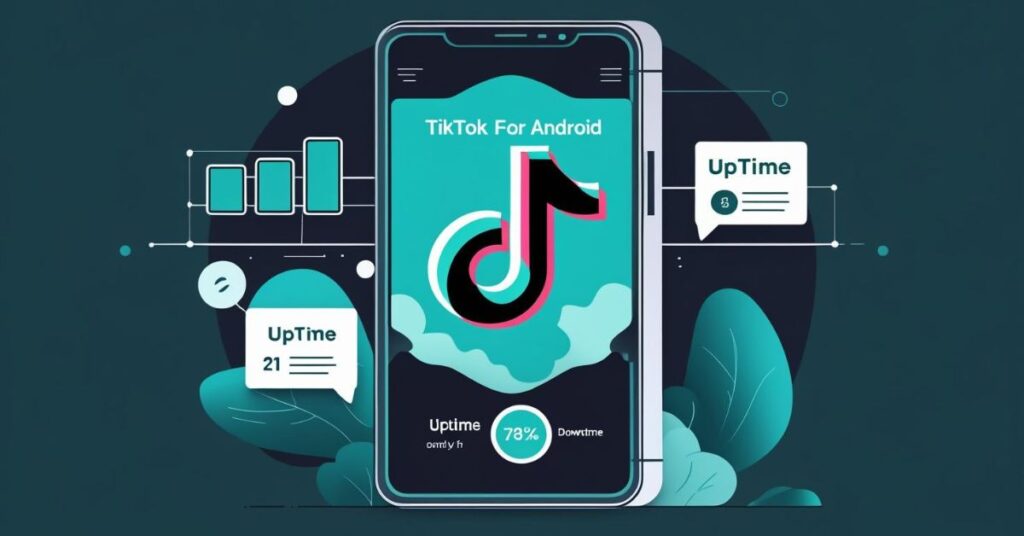
If your internet works fine but uploads still fail, it could be server downtime. Platforms like Downdetector TikTok status or TikTok’s official Twitter account can confirm if the problem is on their end. Server issues usually affect a large number of users in your region, and unfortunately, the only solution here is to wait until TikTok resolves the outage.
Restart TikTok
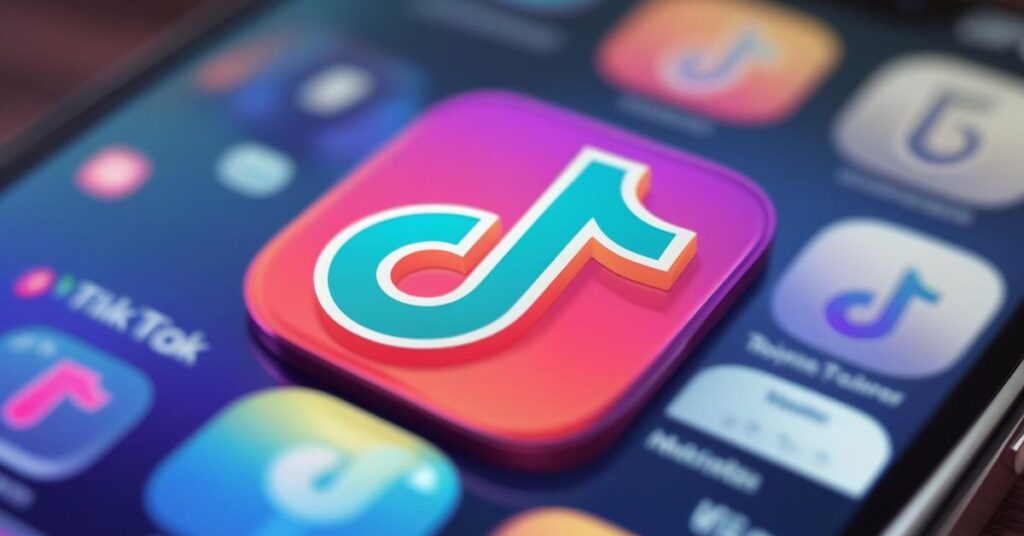
Closing the app completely and relaunching it is one of the simplest TikTok troubleshooting methods. This refreshes your session and clears minor glitches. On most smartphones, swiping up or using the app switcher to fully close TikTok before reopening it does the trick.
Restart Your Phone
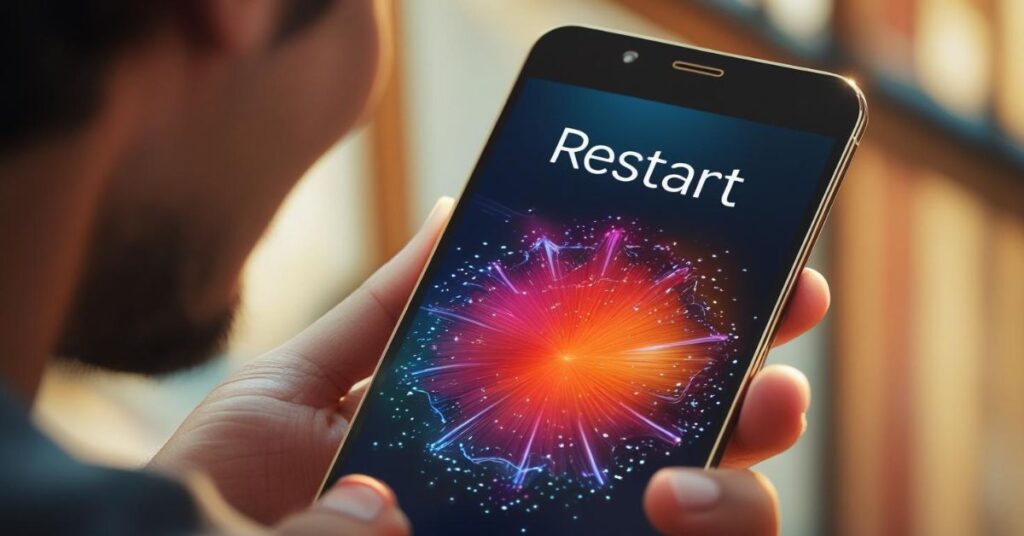
A device reboot can clear background processes that interfere with uploads. Both iOS and Android devices benefit from restarting, which refreshes memory and resets temporary network configurations. This is especially helpful if other apps have been running for a long time.
Check Your Account Status
If you’ve had recent violations, TikTok might temporarily limit your posting ability. Look for alerts in your notifications or account settings that could point to an account ban or restriction. Ignoring these notices can keep you locked out of uploads for days.
See If Your Video Violates Community Guidelines
TikTok reviews uploads for possible video violations, such as copyrighted music, harmful content, or inappropriate imagery. If your video is flagged, you may see an error instead of a confirmation message. Reading through TikTok community guidelines can help you identify and fix the issue before attempting to re-upload.
Check if You’re Shadowbanned
A TikTok shadowban limits your visibility and may stop your uploads from appearing to others. If you notice a sharp drop in views or your posts are missing from hashtags, you might be affected. Removing recent content that could break rules and avoiding risky behavior can help lift the shadowban.
Update TikTok
Outdated versions of the app often cause TikTok upload problems. Go to the App Store or Google Play Store and check for updates. Installing the latest version ensures you have the newest features and bug fixes.
Clear TikTok’s Cache
The TikTok cache clear process removes temporary files that may be corrupt. On Android, you can do this directly in app settings, while iOS users can reinstall the app to reset the cache. Clearing the cache won’t delete your drafts unless you uninstall the app, but it’s always wise to back them up.
Disable Your VPN
Using a VPN can change your location and interfere with TikTok’s content servers. If you’re facing upload failures, try turning off your VPN and attempting the upload again. This is particularly relevant for users connecting from restricted regions.
Reinstall TikTok
When nothing else works, a fresh installation of the app can solve deep-rooted issues. Before uninstalling, make sure to save any TikTok drafts not saved to your account or device, as they will be erased during the process.
Contact TikTok Support
If the error persists, reaching out to TikTok contact support is the last step. Use the in-app help center or visit TikTok’s website to submit a detailed report, including screenshots and a description of your troubleshooting attempts. The more details you provide, the faster they can help.
Expert Q&A
Social media strategist Amanda Rhodes says, “The biggest mistake creators make is ignoring small signs before a major TikTok upload error happens. Regularly updating your app, monitoring your account health, and double-checking your internet before big uploads can save hours of frustration.” Her advice reflects the importance of proactive maintenance rather than constant emergency fixes.
Tips
Keeping your app updated, monitoring server announcements, and avoiding risky content are the easiest ways to prevent future TikTok posting issues. Many experienced creators also keep a backup copy of every video in their phone gallery so that even if TikTok fails to upload it, they can retry without losing their work.
You Might Also Like
If you found this guide useful, you might also like reading about how to fix TikTok videos that won’t load or exploring the best editing apps for TikTok creators. These topics will help you master every aspect of content creation on the platform.
May Also Read: Comment Désactiver les Instagram Réels : Guide Complet pour un Fil d’actualité Instagram plus Calme
FAQs
Why does TikTok say “Couldn’t Upload Video. Try Again Later”?
This usually means your connection, account, or the app itself is having a temporary problem.
Does clearing the cache delete drafts?
Clearing cache in settings does not remove drafts, but uninstalling the app will.
Can a shadowban stop uploads?
While rare, shadowbands can affect how your videos appear, making them seem like they haven’t uploaded.
Conclusion
The TikTok Couldn’t Upload Video Error guide covers everything from checking your TikTok server status to reinstalling the app. While these errors can be frustrating, they’re rarely permanent. By following these steps, you can quickly get back to sharing your videos with your audience without losing momentum.

Jake Miller is a mobile troubleshooting specialist with 7+ years of experience solving Android and app-related issues. He tests every fix on real devices to ensure accuracy and reliability. Jake creates simple, step-by-step guides to help users quickly resolve everyday smartphone problems.