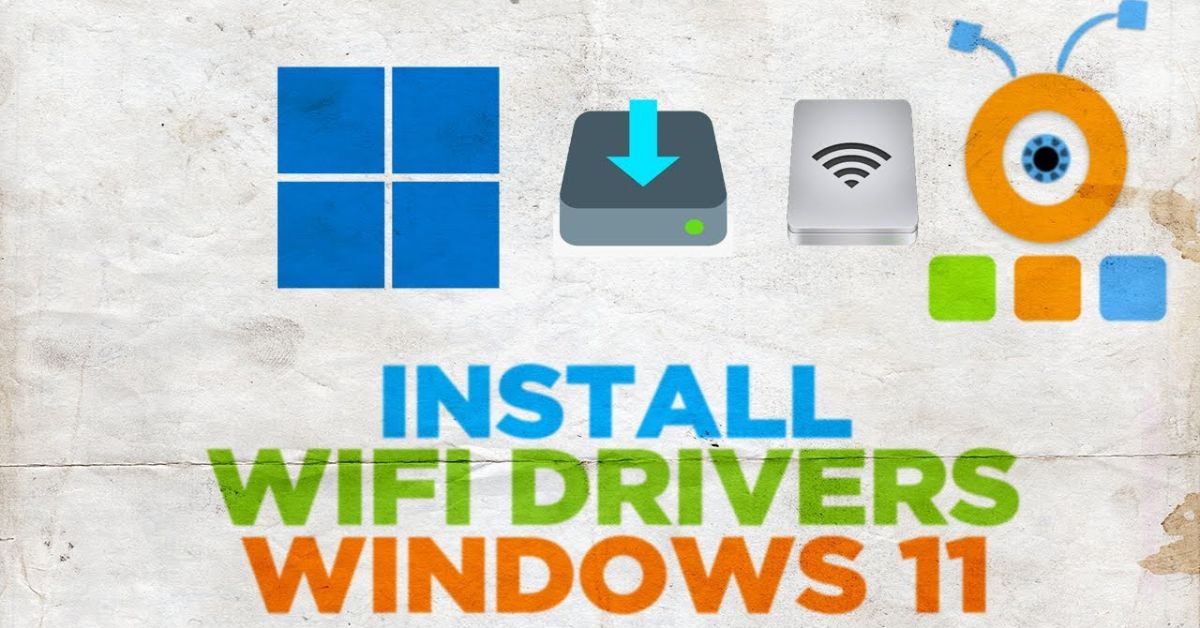A WiFi driver is the invisible software that allows your network adapters to talk with Windows. Without it, even the best internet plan feels useless because your computer cannot connect to a strong WiFi signal. Many users in the USA report facing issues such as no internet connection fix, slow speeds, or random drops after moving to Windows 11. In most cases, the culprit is an outdated WiFi driver. The good news is that you don’t need to be a tech expert to solve this.
In this guide, we’ll explore the Top 4 Ways to Install or Update the WiFi Driver on Windows 11, explain when you should update your driver, and provide clear steps to make sure your laptop or desktop always has the latest driver package for smooth browsing.
Top 4 Ways to Install or Update the WiFi Driver on Windows 11?
There are several methods available, but not all work in every situation. For example, some rely on having internet access, while others work even if your PC is completely offline. The four most reliable methods are through Device Manager, by using Windows Update, with the CD driver installation that comes with your WiFi adapter, and by downloading the driver directly from the manufacturer’s website.
Before diving into the methods, remember that keeping drivers updated does more than fix network connectivity problems. It also improves PC performance and stability, helps with driver compatibility, and strengthens wireless connectivity settings.
When should I update the WiFi Driver on my Windows 11 PC?
Knowing the right time to update is just as important as the update itself. If you upgraded from Windows 10 and now face internet not working on Windows 11, the problem is likely due to driver compatibility. Another clear sign is if your computer keeps disconnecting from WiFi despite having a strong WiFi signal. Updating is also wise after buying a new router or if your laptop manufacturer releases an OEM driver package in the Services and Support section of their website.
Experts often suggest checking for the latest driver updates for Windows every few months. Doing so prevents frustrating issues like wireless adapter properties misbehaving or errors in plug-and-play devices. Think of drivers like car tires; you don’t wait until they burst, you replace them before trouble begins.
Use Device Manager to install or update the WiFi driver on Windows 11
One of the simplest ways is by using Device Manager. This built-in tool in Windows lets you manage all hardware, including network adapters. To start, open the Control Panel or press Windows + X and choose Device Manager. Once open, find the section called Network adapters, right-click on your WiFi adapter, and select Update WiFi driver. Windows will give you two choices: search automatically for drivers online or browse your computer if you already downloaded a driver package.
This method is helpful because it allows you to not only update but also uninstall WiFi driver or perform a driver rollback/uninstall if something goes wrong. However, its biggest limitation is that the automatic option may not always fetch the most recent update from the driver support page.
Update the WiFi using Windows Update
Another effective method is using Windows Update. Microsoft bundles driver updates into its optional updates section. To check, open Settings, go to Windows Update, and click “Check for updates.” If a newer driver package is available, it will be listed under optional updates. This is the safest way to perform an automatic driver update, as it ensures the drivers are tested for Windows 11 compatibility.
While this method offers security and ease, the downside is that Microsoft may not always release updates as quickly as manufacturers do. Still, for most users who want reliability without digging too deep, Windows Update is a dependable option.
Use the CD that came with the WiFi adapter
Although many modern laptops don’t come with disc drives anymore, the CD driver installation method remains important for desktop PCs or users who bought an external WiFi adapter. When you insert the CD, you will be guided by onscreen instructions to install the necessary files. The benefit here is that this method works even without internet access, making it a practical missing driver disc solution.
However, one problem is that CDs often contain outdated WiFi drivers. So while this is a good start when facing laptop WiFi issues or no internet at all, you should later check the manufacturer’s website for the latest release.
Download and install the WiFi adapter driver from the manufacturer’s website
For those who want the most up-to-date files, the best option is to directly download and install driver updates from the manufacturer’s website. Whether you have Intel, Realtek, or Broadcom network adapters, each brand maintains a driver support page in their Services and Support section. Once you identify your model from wireless adapter properties, you can download the latest version. After downloading, double-click the file and follow the onscreen instructions to complete the installation.
Here’s a quick reference table for popular brands:
| Manufacturer | Driver Support Page |
| Intel | Intel Support |
| Realtek | Realtek Downloads |
| Broadcom | Broadcom Support |
This method ensures you’re not stuck with outdated WiFi drivers and gives you direct access to the most recent updates. Just be careful to only download from official sources to avoid malware or corrupted files.
May Also Read: 4 Ways to Use Your iPhone or Android Phone as a Ruler
Conclusion
Keeping your WiFi drivers updated is not just about solving network connectivity problems. It is also about boosting PC performance and stability, protecting your system, and ensuring a smooth online experience. We’ve covered the Top 4 Ways to Install or Update the WiFi Driver on Windows 11, including Device Manager, Windows Update, CD driver installation, and downloading from the manufacturer’s website. Each method has its pros and cons, but together they cover almost every situation, from driver reinstall method to a complete no internet connection fix.
Think of your WiFi driver as the silent partner in your daily work, much like an unseen business partner in a renovation project on an HGTV show such as Windy City Rehab hosted by Alison Victoria. You don’t notice it until it stops working, but once it does, everything falls apart. By regularly updating or reinstalling, you’ll avoid messy downtime and keep your wireless connectivity settings in top shape.