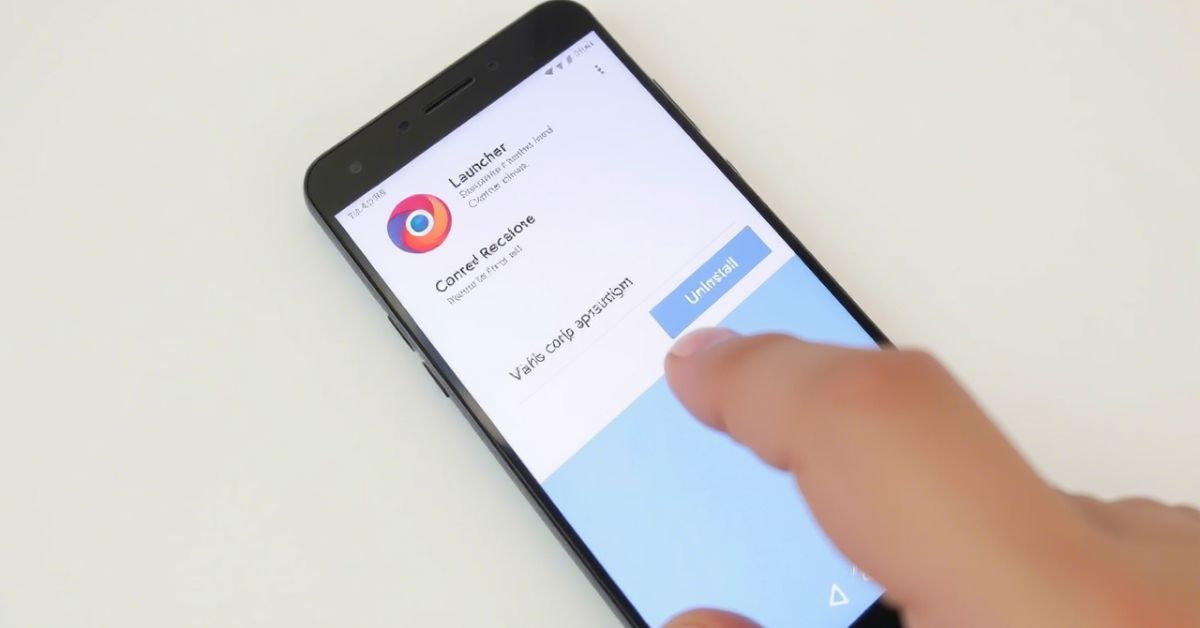Tired of a cluttered phone screen or a launcher that slows everything down? It’s time to uninstall any Android launcher that’s messing with your experience. Many users test launchers like Nova, Fast, or Microsoft Launcher but forget to delete them later. These leftover apps can drain the battery, confuse navigation, and waste space.
Don’t stress. You can easily uninstall any Android launcher, even if the uninstall button looks grayed out or it’s set as the default. This step-by-step guide shows you how to remove custom or system launchers the right way. In just minutes, your phone will feel faster, cleaner, and easier to use. So if your home screen feels off, now’s the perfect time to take control. Let’s fix it, uninstall any Custom home UI today and bring your device back to life.
How to Immediately Uninstall Any Android Launcher App
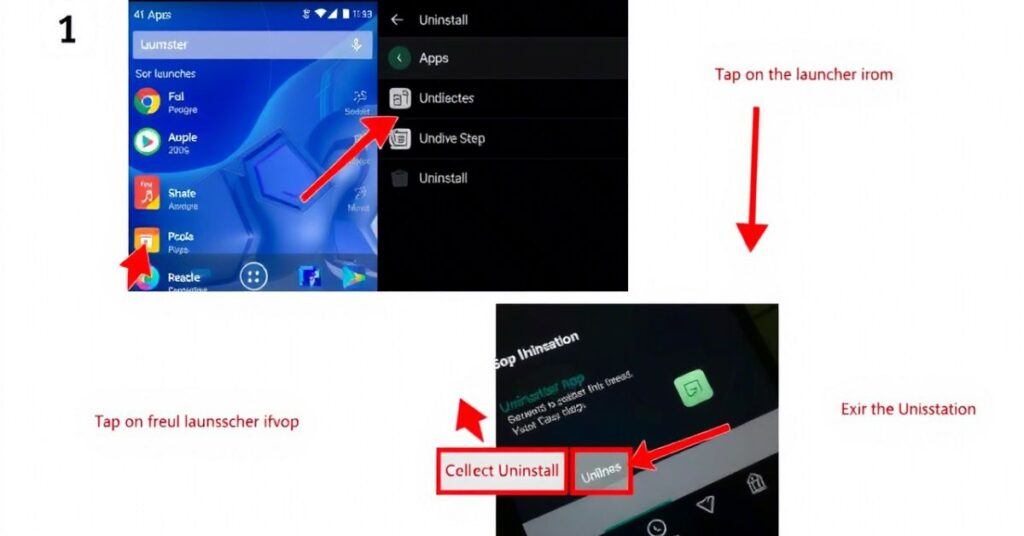
To uninstall any Custom home UI right away, open phone settings. Tap “Apps” or “Installed Apps” to see all apps. Scroll and select the launcher you want to remove. If it’s the default, switch to another launcher first. Go to “Default Apps” and choose a different home app. Once changed, go back and hit uninstall. This will uninstall any Custom home UI in seconds. If the button is gray, just change the default. After that, you can uninstall any Custom home UI without problems.
Step 1: Open the ‘Apps’ from the Settings
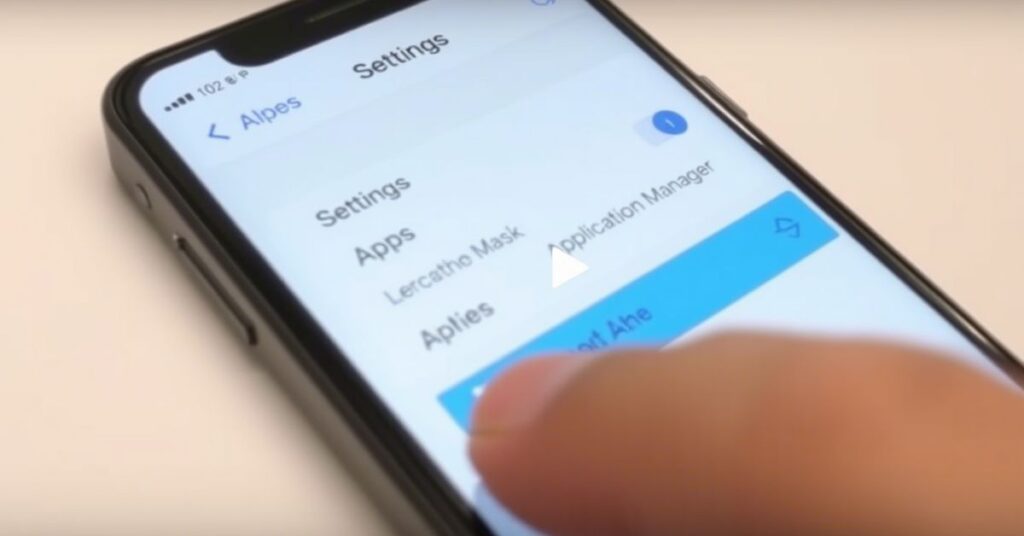
To begin, open Settings on your Android device. Scroll down and tap on “Apps” or “Application Manager.” This section shows all installed apps. From here, you can manage app settings easily. To uninstall any Android launcher, this is the first step. It gives you full control over your launcher apps. Make sure your device is unlocked. Once inside, you’re ready to continue and uninstall any Android launcher quickly.
Step 2: Choose the Default Apps or Select any Launcher
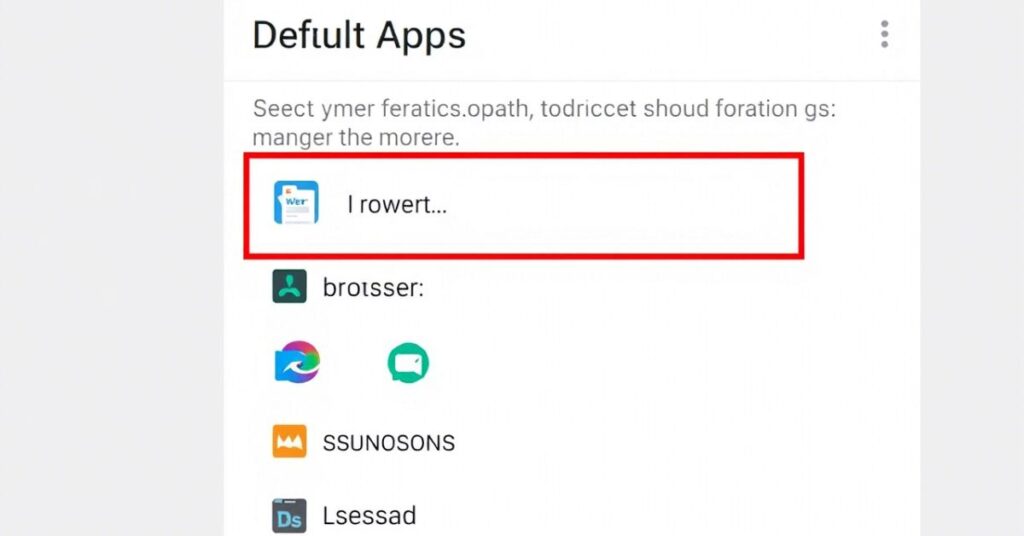
Now go back and look for “Default Apps” or “Home App.” Tap it to see your current launcher. If it’s set to the one you want to delete, you’ll need to change it. You can’t uninstall any Android launcher if it’s still your default. Choose a different launcher from the list. Once switched, your phone will accept the change. Then you’re ready to uninstall any Android launcher with no issue.
Step 3: Change the Default Launcher App
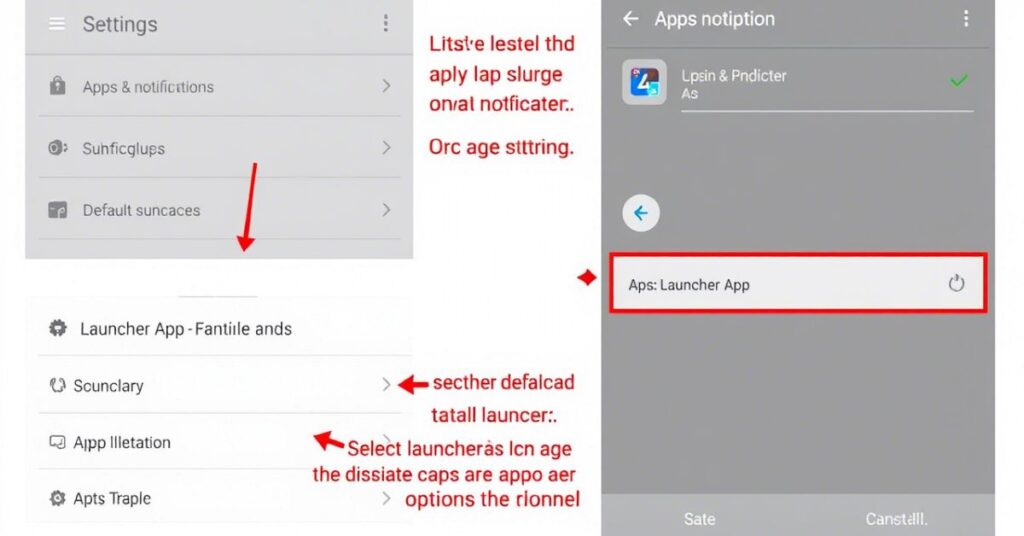
Switching launchers is easy and takes just a minute. In Default Apps, choose a new launcher like One UI or Pixel. This removes the lock on the old launcher. Now your phone uses the new one by default. You can’t uninstall any Android launcher until this is done. After switching, the uninstall option becomes clickable again. This step is key to success. Always change the default before trying to uninstall any Android launcher.
Step 4: Now Uninstall the Launcher
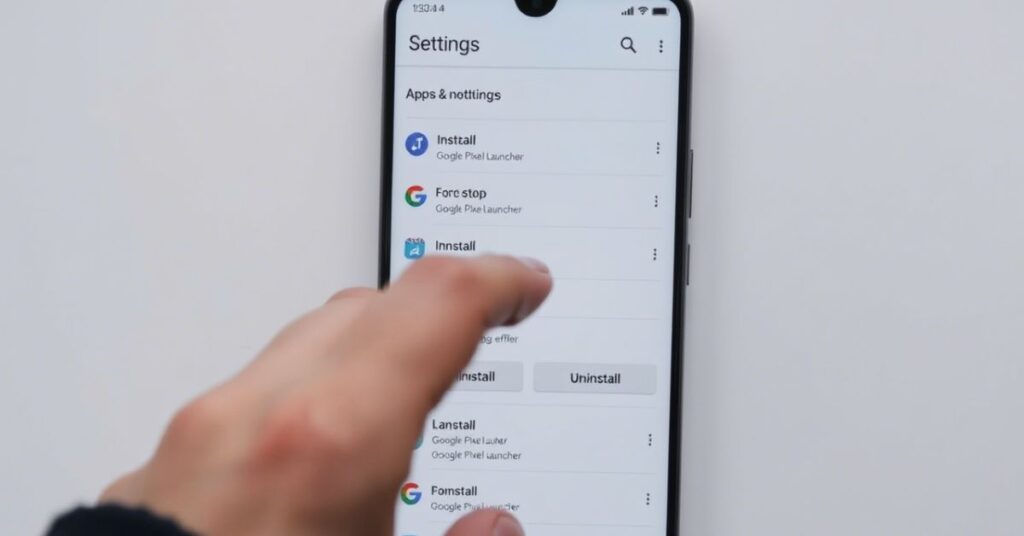
Go back to the Apps section and find the launcher again. Tap it and now the “Uninstall” button should be active. Click it to uninstall any Android launcher easily. Confirm the action when asked. The launcher will be removed in seconds. You can always reinstall it later. This is the final step to fully uninstall any Custom home UI from your phone.
How To Uninstall Android Launcher That Won’t Uninstall
If you can’t uninstall any Android launcher, try Safe Mode first. Safe Mode stops third-party apps from running. Restart your phone into Safe Mode, then open Settings. Go to Apps and find the launcher. Now try to uninstall it. Still not working? Clear defaults from launcher settings. If needed, use third-party uninstaller apps. You can even revoke admin access. These tips help when you can’t uninstall any Custom home UI the normal way.
Uninstall Android Launcher | Remove Launcher from Android
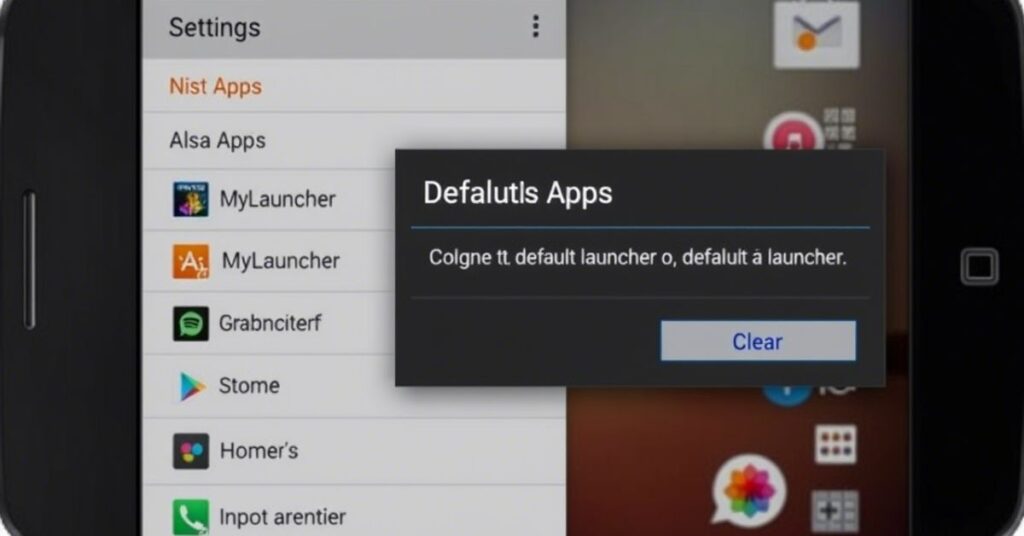
Want to clean your phone? It’s easy to uninstall any Custom home UI. Open Settings, go to Apps, and pick the launcher. Change the default launcher before uninstalling. Once switched, hit the uninstall button. Confirm your action. Done! You’ve removed the launcher. If you ever want it back, reinstall it from the Play Store. These steps help you quickly uninstall any Custom home UI without stress or errors on your device.
Keep this In Mind While Removing The Android Launcher
Before you uninstall any Custom home UI, remember what you’ll lose. Custom launchers offer extra features like icon packs and animations. Removing them means going back to the basic system launcher. It may feel less smooth or fun. If you’re using a premium launcher, uninstalling might cause regret. So think twice before you uninstall any Custom home UI you enjoy. Always check what features you’re giving up before hitting that uninstall button.
May Also Read: How to Remove Key Icon On Android Phone [instantly]
FAQ’s
What happens when I uninstall any Android launcher?
When you uninstall any Custom home UI, your phone switches to the default system launcher.
Why can’t I uninstall any Android launcher from my device?
If it’s set as the default or a system app, you can’t uninstall any Custom home UI until you change the default.
Can I reinstall after I uninstall any Android launcher?
Yes, you can always reinstall from the Play Store after you uninstall any Custom home UI.
Is it safe to uninstall any Custom home UI?
Yes, it’s safe to uninstall any Custom home UI, but you’ll lose custom features.
Do I need root access to uninstall any Android launcher?
No, you don’t need root unless it’s a system launcher you want to remove.
Conclusion
If you’re looking to clean up your phone or switch back to a simpler interface, it’s completely possible to uninstall any Custom home UI with just a few easy steps. Whether you’re dealing with a launcher that won’t uninstall or simply switching from Nova Launcher, Onesie Home, or Shield Launcher, the key steps remain simple: change your default launcher first, then proceed to remove the one you no longer need. Use Safe Mode, clear defaults, or third-party apps if needed. Just remember when you uninstall any Custom home UI, you might lose cool features like icon packs or custom animations. So weigh your options carefully. And if you change your mind later, reinstalling is only a few taps away.