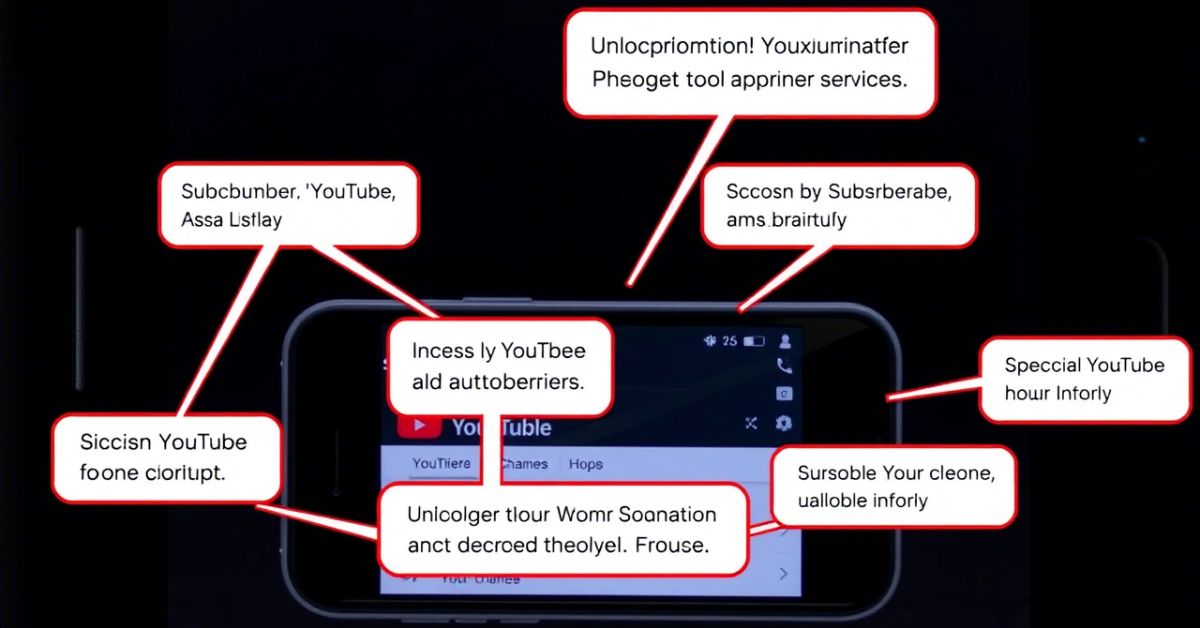Tired of your YouTube feed being filled with random videos? You’re not alone. Many users want a clean slate. Whether your interests have changed or you followed too many creators, it’s time to unsubscribe from all YouTube channels. YouTube doesn’t offer a direct “unsubscribe all” button, but there are smart ways to do it.
In this guide, you’ll learn how to unsubscribe from all YouTube channels step by step. We’ll cover methods for both mobile and PC. Whether you want to clear subscriptions manually or use a quick script, we’ve got you. Each method is simple, safe, and beginner-friendly. Let’s clean up your YouTube experience the right way.
Can You Unsubscribe from All YouTube Channels at Once?
Yes, you can unsubscribe from all YouTube channels at once. You just need the right method for your device. There’s no one-click button in the app. But there are workarounds that save time. Using a PC or your phone, both options exist. Bulk actions are easier on desktop browsers. Mobile methods work too, but slower. Let’s check each method to unsubscribe from all YouTube channels properly.
Method 1: Unsubscribe from All YouTube Channels via Google Account
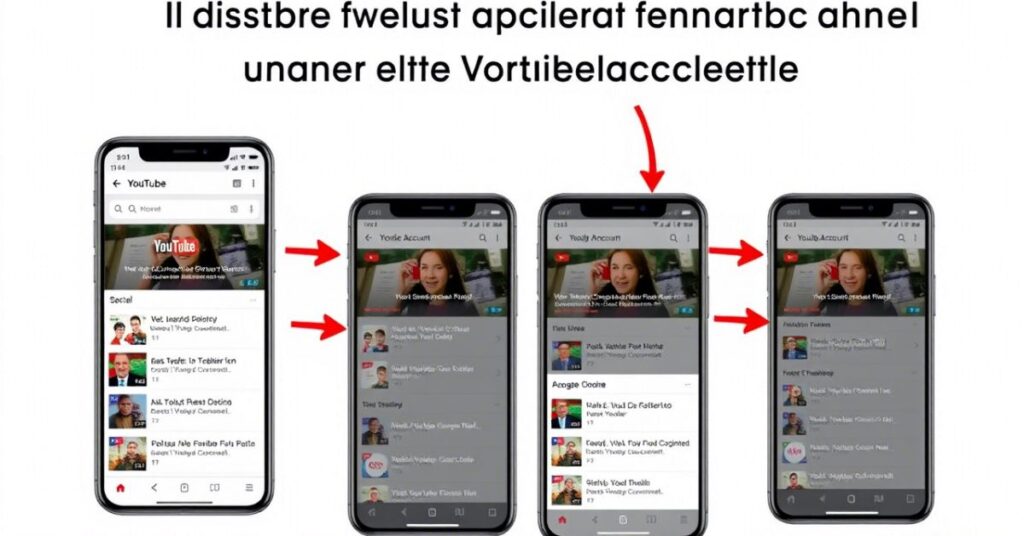
Google keeps a record of your YouTube subscriptions. You can access that list in your account. From there, it’s possible to manage everything. Just go to Google Subscriptions settings. Find the list of subscribed channels there. One by one, unsubscribe from all YouTube channels manually. It takes time but is safe and direct. This works best for users avoiding scripts or tools.
Steps to Unsubscribe Using Google Account
Open Google Subscriptions in your browser and log in. You’ll see all your active YouTube subscriptions there. Click on each channel name to open it. Then click the “Subscribe” button to unsubscribe. Go back and repeat for all channels one by one. This lets you Unfollow from all YouTube channels manually. It’s time-consuming but completely safe and works for everyone. You don’t need any external apps or tools.
Method 2: Unsubscribe from Multiple YouTube Channels on Mobile (Android/iOS)
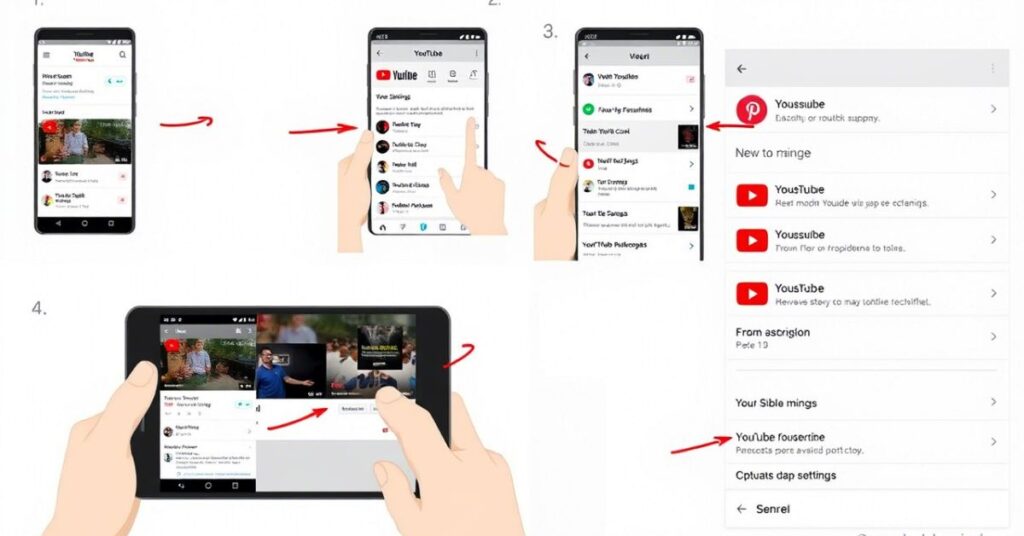
You can use the YouTube app on your phone. But there’s no bulk option in the app. You’ll need to go one by one. Still, it’s possible on Android and iOS. You just need some patience and time. You can Unfollow from all YouTube channels this way manually. It’s safe, no extra tools are required. Good for people who mostly use phones.
Steps to Unsubscribe from YouTube Channels on Mobile
Open the YouTube app and tap your profile icon. Go to “Your Channel” then tap “Subscriptions.” You’ll see the list of all channels you follow. Tap on a channel to open its page. Then tap the “Subscribe” button to unsubscribe. Go back and repeat the same for others. Keep doing this until your list is empty. You’ve now unsubscribed from all YouTube channels manually.
Method 3: Bulk Unsubscribe Script (PC – The Fastest Way)
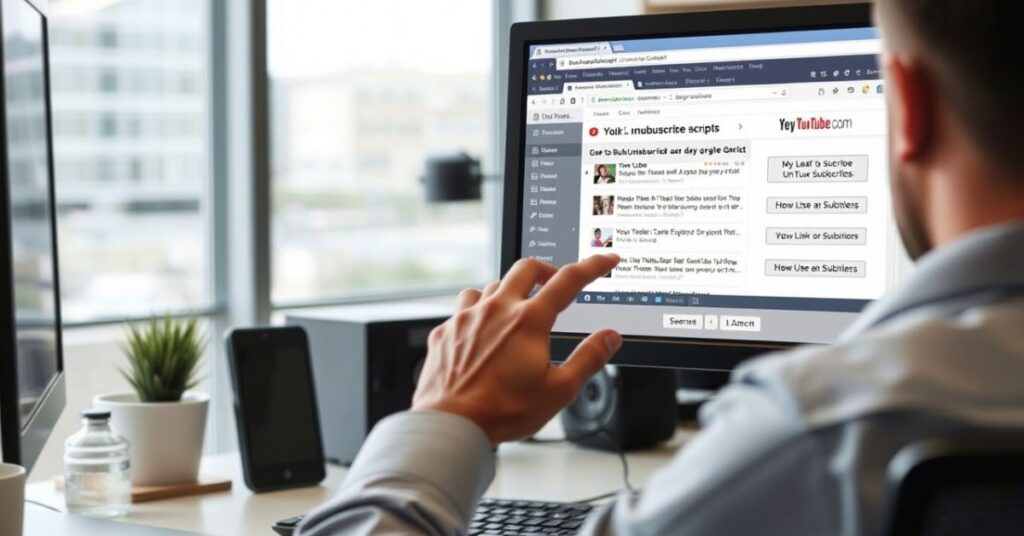
For tech-savvy users, scripts can help. A browser script lets you remove many at once. This works only on PC, not mobile. It’s fast, but comes with a small risk. You must use it carefully in your browser console. Many people use it to Unfollow from all YouTube channels quickly. It’s the best option if you have many subs. Let’s go through the safe steps.
Steps to Bulk Unsubscribe from YouTube Channels on PC
Go to the YouTube Subscriptions page on your computer. Press F12 or right-click and open Inspect. Switch to the Console tab in the panel. Now paste the bulk unsubscribe script inside the console. Press Enter and let it run on the page. The script will start unsubscribing automatically. Wait until all channels are removed. Once done, refresh and check if you’ve unsubscribed from all YouTube channels.
May Also Read: Why Your Phone Flashlight Isn’t Working & How to Fix It (exactly)
FAQ’s
How can I Unsubscribe All YouTube Channels At Once?
You can use a browser script or remove them manually via the subscriptions page.
Is there a way to Unfollow All YouTube Channels At Once on mobile?
Not directly, but you can manually unsubscribe one by one through the YouTube app.
Is it safe to use scripts to Unsubscribe All YouTube Channels At Once?
Yes, if used carefully in your browser console without third-party extensions.
Why would someone want to Unfollow All YouTube Channels At Once?
To reset their recommendations, clean up the feed, or stop watching certain content.
Can I Undo after I Unsubscribe All YouTube Channels At Once?
No official undo button exists, but you can re-subscribe to any channel manually.
Conclusion
If your YouTube feed feels cluttered or full of unwanted videos, it’s the perfect time to reset. Learning how to Unsubscribe All YouTube Channels At Once can save you time and improve your viewing experience. Whether you use your Google account, go through the mobile app manually, or try a bulk unsubscribe script on PC, there’s a method that fits your comfort level.
Each option has its pros: manual is safe, script is fast. No matter which you choose, you’re taking control of what you watch. Just follow the steps carefully, double-check your subscriptions, and enjoy a cleaner, smarter YouTube feed. With the right method, Unsubscribing All YouTube Channels At Once isn’t just possible it’s easy.