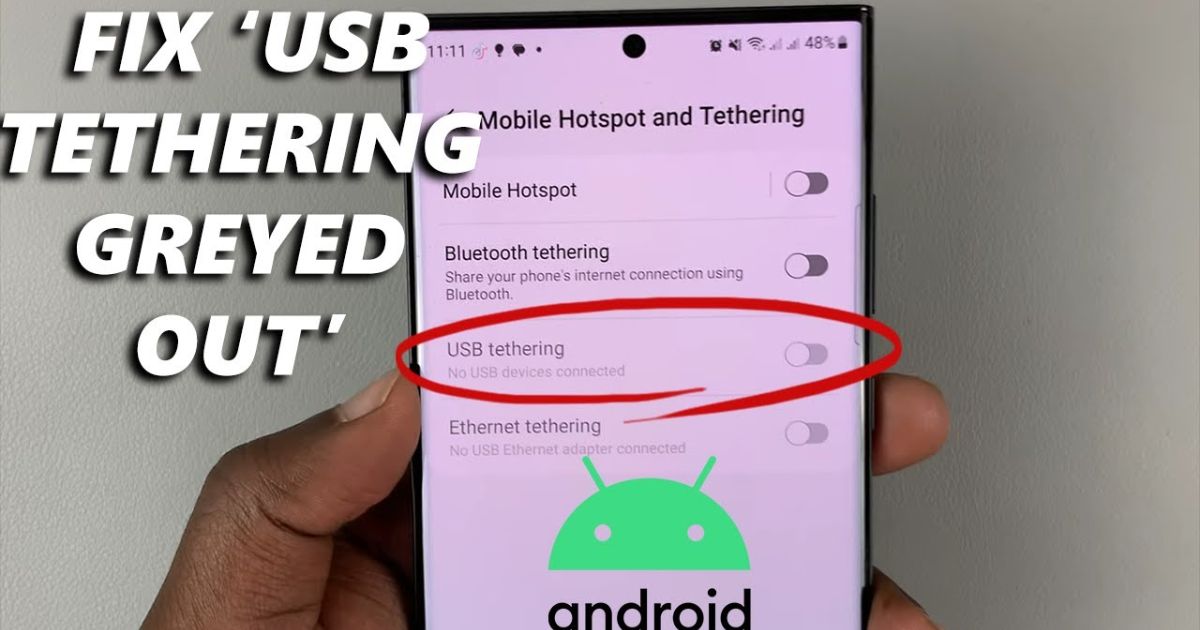Finding USB tethering greyed out on your Android device can feel frustrating, especially when you’re counting on wired internet sharing for a stable connection. In the USA, many people use tethering as a quick fix for weak Wi-Fi or as a reliable backup when their home network goes down. The issue usually comes from outdated USB drivers, incorrect USB configuration modes, faulty data cables, or even a simple dirty port on your phone or PC. Whatever the cause, there’s always a way to bring back the missing option. This guide explores the most effective fixes, why they work, and how you can restore seamless internet sharing without wasting hours searching for answers.
My Experience Fixing USB Tethering Issues on Android
I remember my own struggle when my USB tethering suddenly turned greyed out just before an important online meeting. I tried the obvious: reconnecting the cable and rebooting the PC connection, but nothing worked. After hours of research, I discovered that the culprit was a charging-only cable that lacked data transfer capability. Switching to an OEM USB cable solved the problem instantly. Since then, I’ve learned how network troubleshooting, checking default USB configuration, and cleaning USB ports can make a world of difference. My experience taught me that most tethering errors stem from overlooked basics, and once you understand them, solving the issue becomes much easier.
How to Fix USB Tethering Greyed Out
Before diving into the fixes, it’s important to understand why USB tethering troubleshooting matters. Tethering relies on both your Android USB configuration modes and your computer’s Device Manager recognizing the connection. If even one part fails—like a PC not detecting phone, an unstable IP configuration, or a third-party software conflict—the option gets disabled. Below, we’ll explore proven solutions that tackle the root causes of grayed-out settings and restore reliable wired internet sharing.
Fix 1: Enable Tethering Hardware Accelerations and Then this
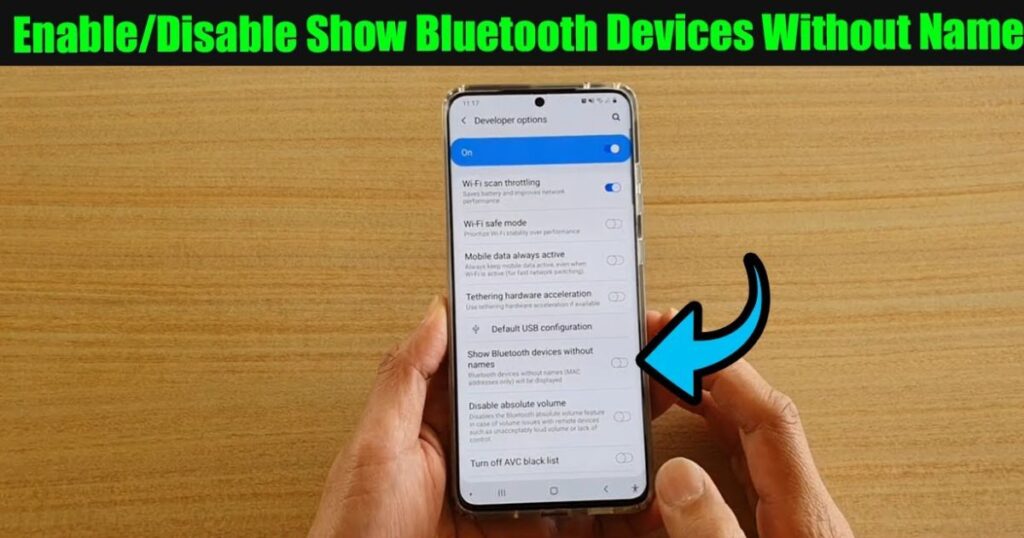
Many Android phones offer Tethering Hardware Acceleration, a feature that optimizes USB modem mode performance. If it’s turned off, USB tethering might not appear. Head to your phone’s network settings, locate the tethering menu, and toggle this option on. Restart your device afterward to let the change take effect. Users have reported that enabling this single setting often restores internet sharing stability.
Fix 2. Check USB Cable and Port

A damaged or incompatible data cable is one of the most common causes of USB tethering greyed out. Make sure you’re using an OEM USB cable that supports both charging and data transfer capability. Also inspect your phone’s USB port and your computer’s port for dust, dirt, or damage, as a dirty port can block proper connection. In many cases, simply cleaning the ports with compressed air revives phone-to-PC connectivity.
Bonus: Change The Cable You Are Using
Even if your cable seems fine, swapping it for a certified data transfer cable can resolve the issue. Some charging-only cables won’t support tethering no matter what settings you adjust. Investing in a high-quality OEM USB cable guarantees compatibility and saves hours of frustration.
Fix 3. Enable Developer Options
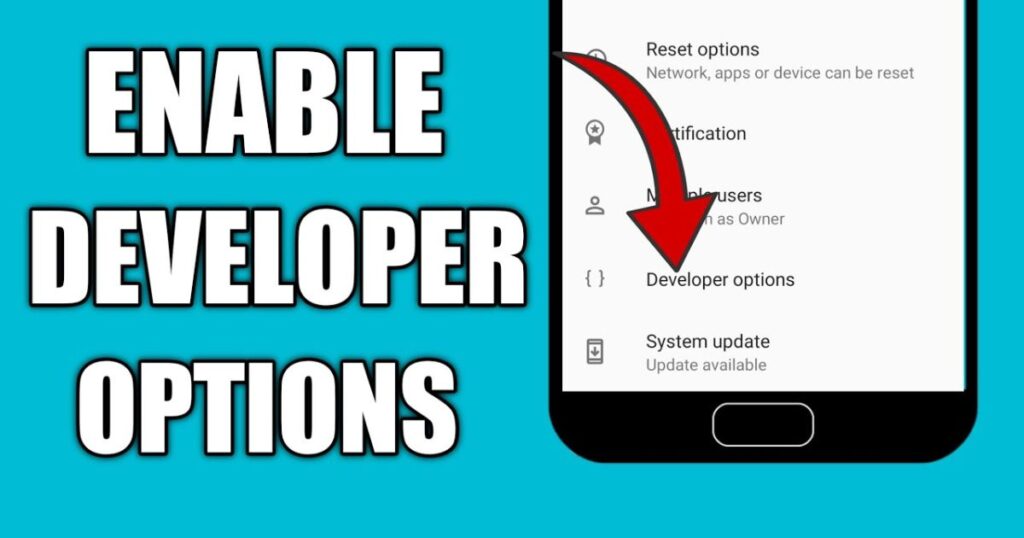
Activating Developer Options often unlocks advanced connectivity settings that fix common tethering issues. On your Android device, open Settings, go to About Phone, and tap Build Number seven times to enable Developer Options. Once activated, ensure that USB debugging is turned on. This step forces your phone to establish a proper handshake with the PC, eliminating many tethering errors and solutions related to phone-to-PC connectivity.
Fix 4. Check USB Configuration
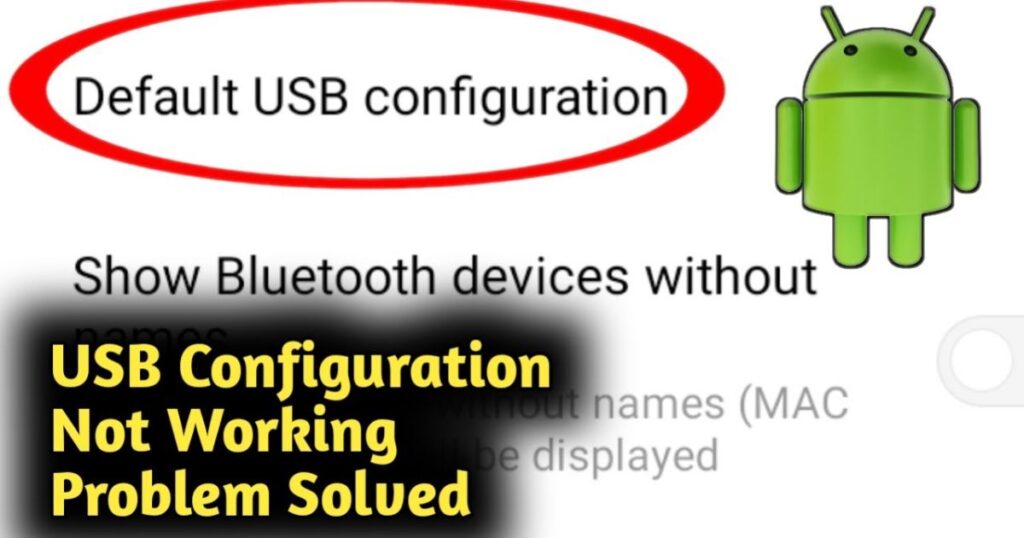
Your phone might be stuck in charging-only vs data cables mode or file transfer (MTP), which disables tethering. Navigate to Default USB Configuration in Developer Options and set it to USB tethering or data transfer capability. Switching to the right Android USB configuration modes often restores the missing tethering feature.
Fix 5. Reset Network Settings
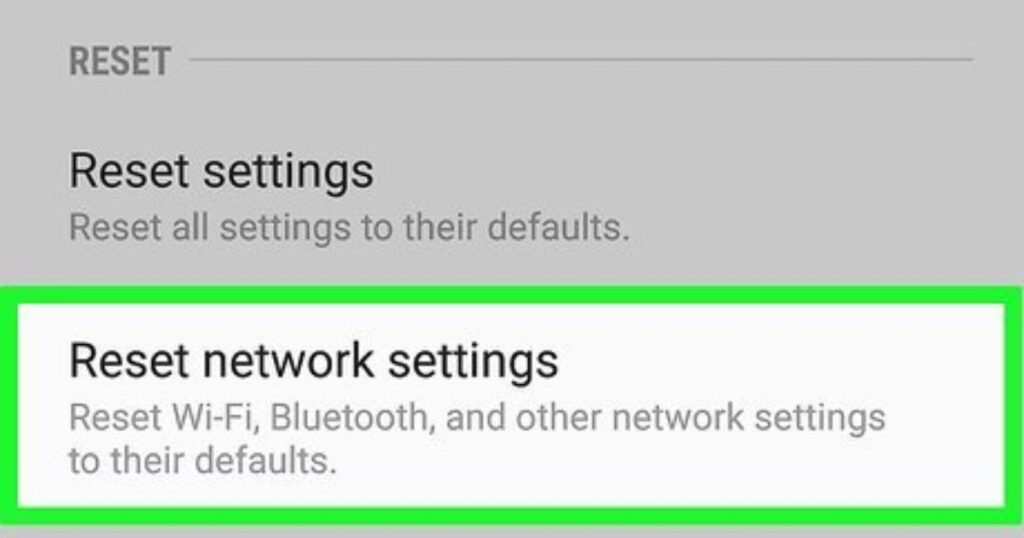
Sometimes misconfigured networks block tethering. A network settings reset clears saved Wi-Fi, Bluetooth, and APN data, restoring your phone’s IP configuration. Go to Settings > System > Reset Options and choose Reset network settings. After the reset, re-enable tethering and reconnect your PC. This simple fix often resolves USB tethering troubleshooting problems that seem complicated.
Fix 6. Update or Reinstall USB Drivers on PC
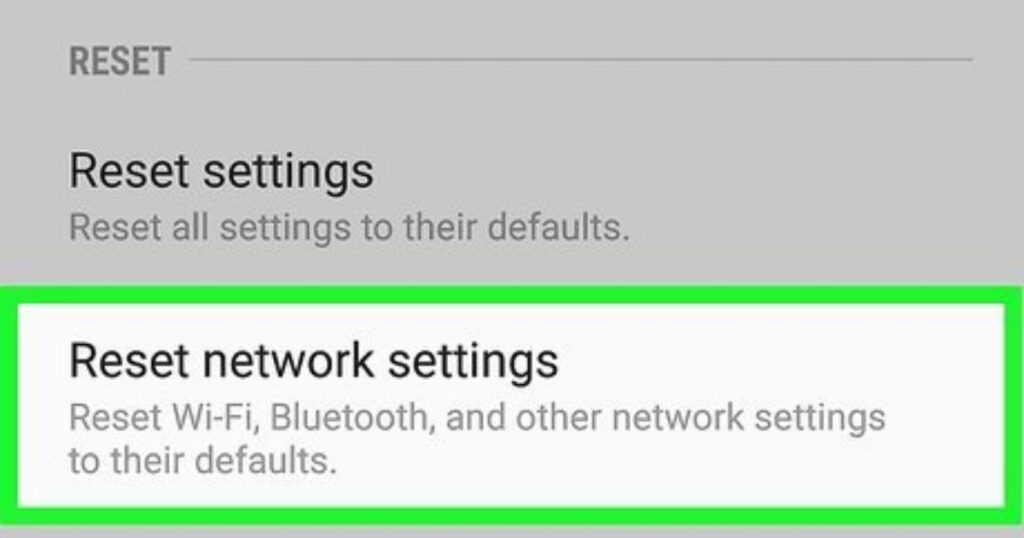
Outdated or corrupted USB drivers on your computer can prevent the tethering connection. Open Device Manager on Windows, locate your phone under Network Adapters, and update the drivers. If updating doesn’t work, uninstall them and reconnect your phone so the system reinstalls fresh drivers. This step removes hidden third-party software conflicts and restores proper PC connection.
Fix 7. Use a Different Tethering Method
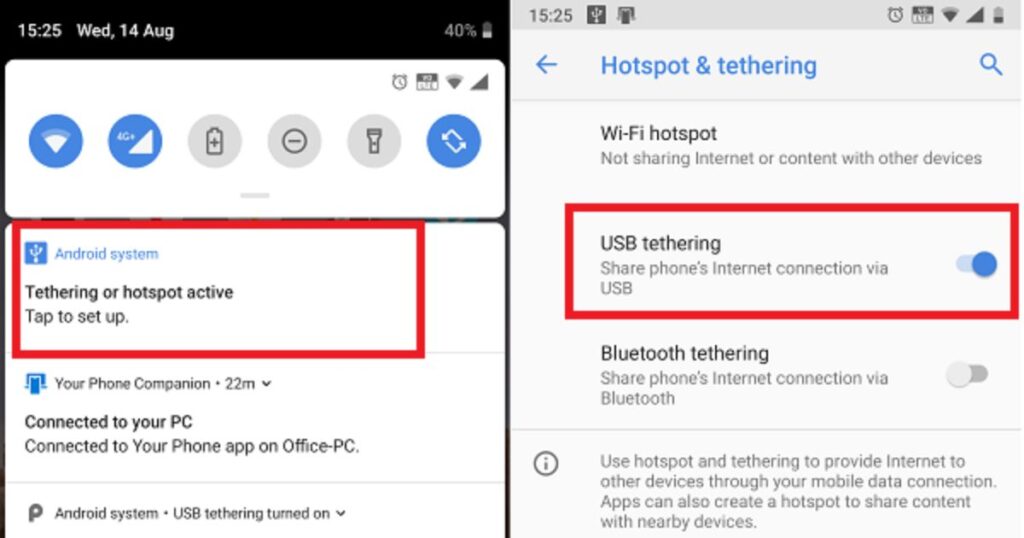
If nothing else works, try Wi-Fi hotspot tethering or Bluetooth tethering as a temporary fix. While these methods may not match the speed of USB tethering, they can provide stable internet access until you resolve the underlying problem. Tethering via Bluetooth or Wi-Fi is also a handy alternative when dealing with persistent USB hub interference or damaged ports.
Additional Tips
Prevention is better than cure when it comes to USB tethering troubleshooting. Always use OEM USB cables, keep USB ports clean, and avoid connecting through low-quality USB hubs that can interfere with data transfer. Regularly update both your phone and computer to minimize tethering errors and solutions caused by outdated software. A simple habit like checking default USB configuration before connecting your phone can save you from recurring grayed-out settings.
May Also Read: Cash App Failed for My Protection? Here’s How to Finally Fix It
FAQ’s
Many people ask, why is my USB tethering greyed out on Android?
The most common reasons are faulty data cables, disabled tethering hardware acceleration, or outdated USB drivers.
Does updating Android fix USB tethering issues?
Yes, software updates often include patches for tethering errors and solutions.
Can a faulty cable really cause this problem?
Absolutely; a charging-only vs data cable can block the entire feature.
How do I know if it’s a phone or PC issue?
Test the connection on another computer or try a different USB tethering alternative method.
Is USB tethering faster than mobile hotspots?
Generally yes, because wired internet sharing provides more stability and lower latency.
Conclusion
Dealing with USB tethering greyed out doesn’t have to be overwhelming. Most problems come from simple causes like a bad cable, disabled Developer Options, or outdated USB drivers. By following this USB tethering troubleshooting guide, you can quickly restore your connection and keep your workflow uninterrupted.
Take the time to check each step methodically, from resetting network settings to cleaning your USB port, and you’ll often find the solution lies in small overlooked details. Whether you’re in a rush to share internet on the go or just need reliable connectivity, these fixes ensure internet sharing stability and help you stay productive without the stress of greyed-out tethering options.